Mobile Legends from this game, as is known, indeed in the game there are many new things that are found. Like this time, you can find out how to bring up managed resources in Mobile Legends (ML) settings. Of course, you can find out with this.
Surely you are fans of the Mobile Legends game itself, as you know, there are many interesting things that you can see, which really makes the players more interested in playing it.
But before you look in more detail at the article, you can also find out about what is Managed Resource Mobile Legends (ML) this time. That way you can find out the details later.
In the following, we will also provide an explanation of how to bring up the Manage Resource in the Mobile Legends game. Of course, you can find out about this this time in the article below because it is very interesting.
How to Appear Manage Resources in Settings Mobile Legends (ML)
In the Mobile Legends game itself, as you know, there are some interesting updates that you can try. Like with the Manage Resource feature this time where you can bring up this feature with almost full memory usage coupled with smartphone specifications such as 3GB Ram plus 32GB of memory.
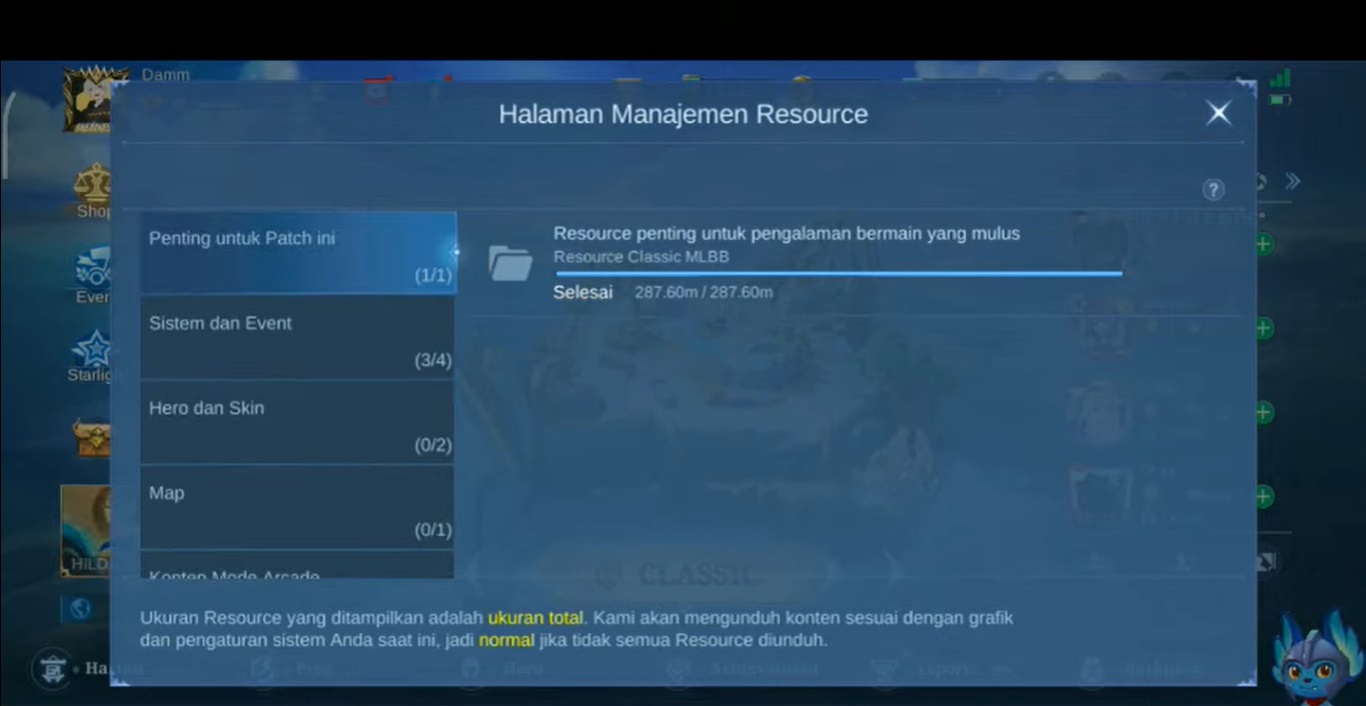
With this feature, you will be able to appear this time in the settings menu according to these conditions. This is because with this feature you can manage data from the Mobile Legends game itself which almost fills the memory capacity of the smartphone you are using.
Of course, this feature is intended this time for smartphone users with potato specifications. So that later you can try it this time and be able to manage data in the Mobile Legends game so that it is more optimal and later you can also have a wider memory.
That is an explanation of how to bring up resource management in the settings menu in the Mobile Legends game. Of course, with this explanation you can find out and what do you think about this explanation this time regarding this matter?

