How to Fix Mobile Legends Voice Chat Not Working (ML)
For those of you who are confused about how to solve Mobile Legends voice chat not working, please see my Esports review below!
Here’s how to solve Mobile Legends Voice Chat not working. As an experienced ML player, of course, you are already familiar with this Voice Chat feature. For those of you who are confused about how to solve Mobile Legends voice chat not working, please see my Esports review below!
Yes, this Voice Chat feature is used to communicate between teammates to get a more effective, more fun and certainly fun Mobile Legends game experience.
In addition to the Voice Chat feature, you can also send text messages to teammates using Quick chat.
Even so, Voice Chat, which is often used, sometimes has problems, one of which is Voice Over SDK not Ready.
Voice Chat problems can be due to various reasons, while the most frequent is because the ML download or update process has not been completed.
How to Fix Mobile Legends Voice Chat Not Working
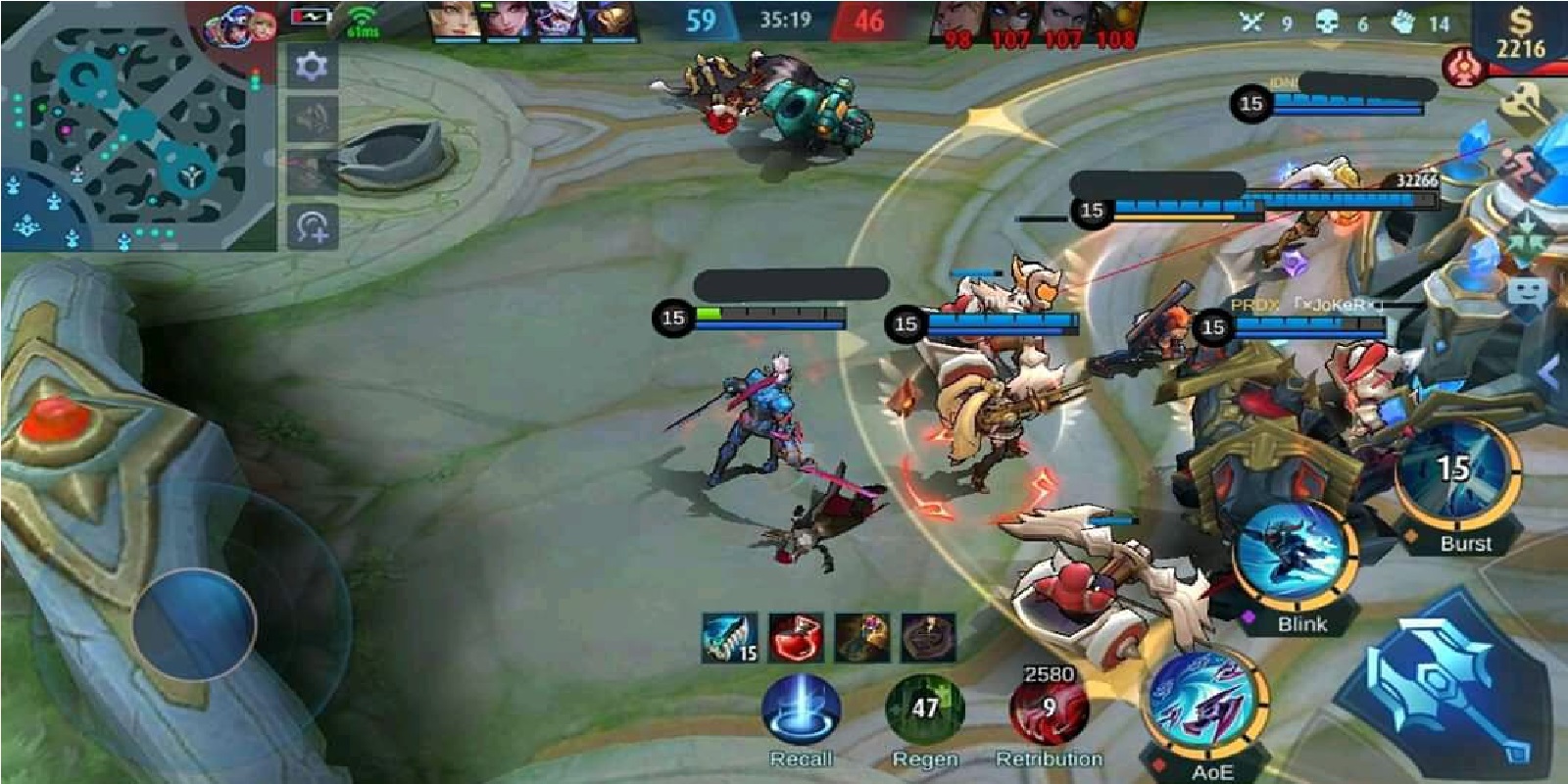
In addition to voice chat not working, sometimes the voice on the hero we use also doesn’t work or appears.
As for how to solve Mobile Legends voice chat not working, you can follow the steps below:
Clean Mobile Legends Data
The first way, friends can delete all mobile legends game data. However, it should be noted that when deleting all mobile legends game data, the mobile legends game data will be lost and when you open it, ML will update from the beginning again.
So, to do this first method, you should consider it carefully. And here’s how to do it:
- Open Smartphone Settings.
- Select Application Management Menu.
- Then look for the Mobile Legends application.
- After that, select the Clear Data menu.
- Please select Yes when a confirmation message appears.
- Done.
Haven’t Activated Battleground Voice
Before starting the match, first enable voice conversation in settings. Here’s how to do it:
- Tap the settings button.
- Select the Basics menu or basic.
- Then select the Battleground Voice Chat option.
- Taps On to activate, ( When active, will be marked with the words On).
- After success, you will see the Microphone and Speaker Icon (The sign is active in the voice chat).
- You can also activate the Mobile Legends sound, without the need to exit the match, just press one of the icons.
- Done.
Clear Cache
In addition to the above method, this third method is proven to be able to overcome voice chat not working in Mobile Legends. Follow these steps to clear the Cache:
- Open the settings menu on the Mobile Legends lobby page.
- Then, select the Network Detection menu.
- Then, select the Cache Clearing menu.
- The last step, select the option Click to Clean Cache or Click To Clear Cache.
- Automatically the Mobile Legends game will restart.
- Done.
Check Updates
This mismatch of resource data download locations will have an impact on the issue of Voice Chat not working in Mobile Legends. To solve this problem, the method is quite simple.
- First of all go to Settings.
- Then select Network Detection.
- Select the Resource Check menu again.
- Select the Check option.
- Restart your Mobile Legends game.
- Done.
All Data Not Downloaded
One of the causes that often occurs when Voice Chat does not work can be because there is a data source or resource that has not been fully downloaded when updating ML.
These obstacles can be realized when you play or operate ML. In addition, installing ML is not only completed in the application store, but also ML will update the data back in the game.
This needs to be done because the play store or other application stores cannot download ML data in its entirety.
Usually in this update process, we will be shown a green notification in the form of a download speed number which is placed in the lower right corner.
Change Hero Voice Language
Hero voice is used so that every hero character makes a sound when in a match.
If the update is complete, this feature does not work, then you can activate this feature in the settings menu independently.
How to activate it can be by following these steps:
- Open Settings.
- Then select the basic or basic menu.
- Scroll down until you see the Hero Voice option.
- If it is not yet active, please activate the feature by selecting the language you want.
- Tap, English if the Indonesian option doesn’t work.
- After success, please restart the Mobile Legends game.
- Done.
Reinstall Mobile Legends Game
The final step, if all the methods above still can’t make your voice chat still not working, you can use the last method, namely by reinstalling the Mobile Legends game.
By re-installing, all game data will be refreshed so that all functions will be normal, so the voice chat that is not working which is your problem can be resolved easily.
- First, please enter the App Manager and delete the Mobile Legends game.
- Don’t forget to clear cache and data so that your data is clean.
- Once deleted, then restart your smartphone.
- Once turned on, go to the Google Play Store and search for Mobile Legends.
- Please install as usual and do the installation to completion.
- After that, open the Mobile Legends game and play.
Oh yes, your Mobile Legends account data will not be reset, so you are still using the old Mobile Legends account. In addition, you also require to download the data again. So prepare a lot of quota yes!
Now that’s how to solve Mobile Legends voice chat not working, it’s very easy isn’t it. Hope this information helps and see you soon! Keep practicing, play wisely and don’t become a toxic player!
Don’t forget to follow our social media on Instagram

