Have you ever had problems not being able to crop your avatar in Mobile Legends? This usually happens when you are going to use your profile photo using your own photo. But when the crop process, there is an annoying crop failure problem. Now for those of you who are curious about how to solve it, here is how to overcome not being able to crop Mobile Legends avatars easily and quickly. Check out the following tutorial.
But take it easy, if you beat this problem, there are some easy steps you can take. Of course, in the fastest and simplest way. The problem of crop avatars that fails itself is a minor problem in Mobile Legends.
How to Fix Unable to Crop Avatars in Mobile Legends
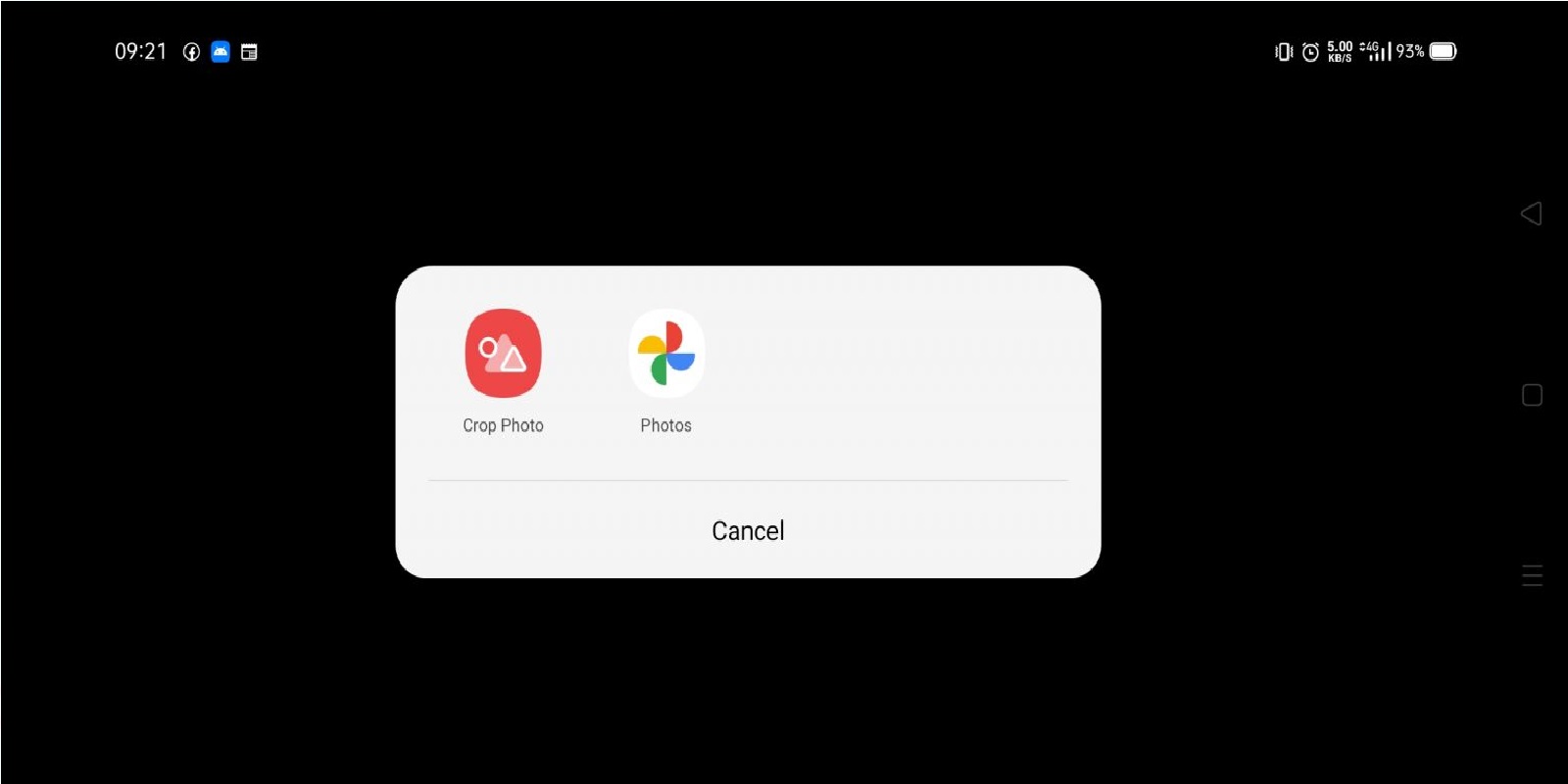
Before that, the reason why you can’t crop your Mobile Legends avatar is usually because you haven’t received permission on your data and media storage. This is usually because players skip the licensing process of an application on certain storage or applications.
In general, when the player first tries to upload an image on the menu, the player will be asked to give access or permission to the smartphone storage and media gallery.
But it’s different between you, maybe you forget or go through the licensing process. Until finally you don’t give permission. When you try the second time the permission notification doesn’t appear.
But don’t worry, you can try it manually, now here’s a way to overcome the inability to crop the full Mobile Legends avatar.
- First, please go to Settings> Apps Management> Mobile Legends.
Or if you want to be fast, just press the Mobile Legends icon on the Home Screen, then several options will appear. - Please click Mobile Legends Information, and you are given a settings page regarding the Mobile Legends game.
- Please enter the Permissions menu and then select Storage.
- On the Storage menu you can change it from Denny to Allow or the permission has been approved.
- In addition, give permission also on the Camera menu, click the Camera menu and change from Denny to Allow.
- Done, please enter the Mobile Legends game and the crop problem can be resolved.
It’s easy, easy, right? Next, please go to Mobile Legends, and upload photos as usual, but you need to pay attention to changing the avatar profile yourself. You have to wait 7 days after being replaced previously.
Now, please try the crop feature on your Custom Avatar Profile menu and the problem of not being able to crop in Mobile Legends can be resolved. Keep practicing, play wisely and don’t become a toxic player!
Don’t forget to follow our social media on Instagram
