Want to know how to re-scan the Mobile Legends location? The old new feature issued by the developer of the Mobile Legends game is one of the ranking features, how strong is the hero strength and seen from the surrounding area. The GPS location on your Smartphone device determines the user rating of the hero that is being played. In the following, Esportsku will provide a very easy way to re-scan the location in the Mobile Legends game, now for those of you who want to become top local and top global Mobile Legends, see the full following review.
As a player or a fan of the Mobile Legends games, of course you can find out how much skill you have in the environment around you where you play. This is useful if the players around your house see how strong the ability is to move the hero.
How to Re-Scan Mobile Legends Location
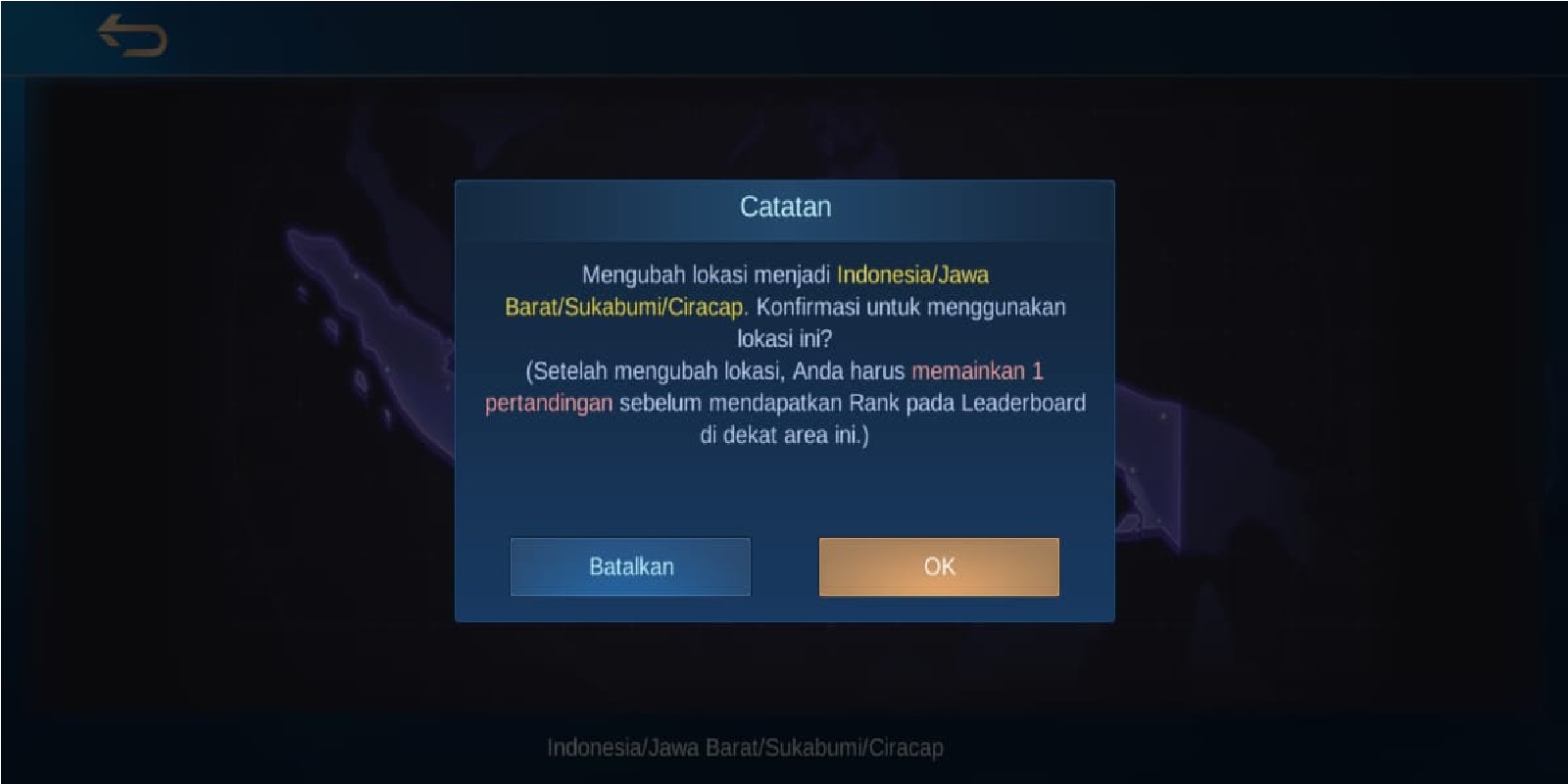
The location service feature of the Mobile Legend games, of course, requires GPS access on your smart phone device, to detect your environment or area where you are.
You need cellphone settings to access this Mobile Legends location service, where you can activate this option in the settings or settings on your device.
If you don’t activate the GPS service on the app, the leaderboard ranking page when viewed will be blank. Which means there is no ranking information that you can see, for example, such as the top global or top local leaderboard.
For that, on today’s occasion I will share how to activate or scan location services in the Mobile Legends game. Let’s look at the following reviews for how to re-scan the location of the Mobile Legends game.
- First, please take your cellphone, and open the settings or settings.
- Then select the Apps or Applications menu and see a list of all applications installed on your smartphone.
- Then you look for an application called Mobile Legends and select or tap the application.
- After that you select or tap on the permissions or permissions. There you will see many options including Location or location services, please activate this option by sliding the on or off button until it is green.
How to Re-Scan Mobile Legends Location
After the steps above have been completed, now you open your Mobile Legends game application, and you can see whether your Leaderboard Location Service feature is active or not.
- Next, please enter the Mobile Legends game to re-scan.
- Enter the Leaderboard feature, then click the Road menu.
- After that, please enter click Settings which has a serrated mark at the top of the screen.
- After that, it will automatically re-scan.
- Wait until the re-scan is complete, and you have successfully re-scanned the location of Mobile LEgends.
Well, that was how to re-scan the Mobile Legends location. With the review that we have provided above, hopefully it can provide a complete explanation for those of you who need it. That’s all and thank you, hope it’s useful.
