Mobile Legends has released a lot of the latest updates which are very cool. Because there is also How to Set Auto Play Emote Mobile Legends (ML), it turns out to be really interesting for you to try. When doing something, this Emote will appear automatically. So that later when you kill or it can automatically turn on the Emote.
The number of new updates in the Mobile Legends game is getting more exciting and curious. The mission will be even more enthusiastic, so that we can immediately have everything that you can play right now.
How to Set Auto Play Emote Mobile Legends
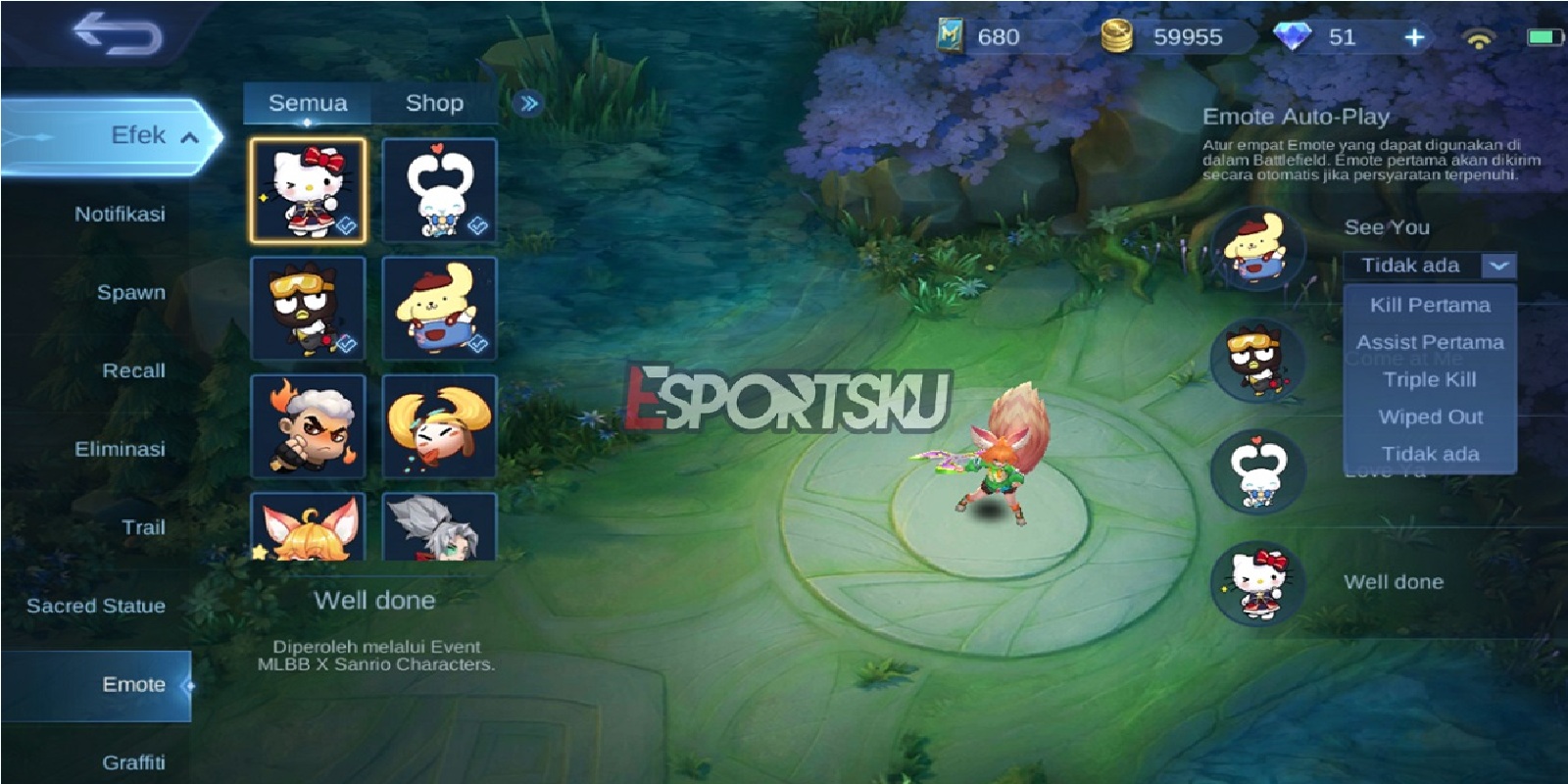
- First Login Into Mobile Legends
Before setting the Auto Play Emote, you have to login to Mobile Legends first so you can do it. - Select Preparation and Emote Effect
Then we can directly select Preparation and Effects, then the Emote option will also appear and the player can use it directly as well. - Then Select the Battle Emote and Place the First Part
Then we just have to select the Battle Emote that you want Auto Play to get to the very first or the top. For example, my Esports uses Pompompurin See You. - Press Emote Auto Play To Set It
Then we just have to choose whether we want to use the Auto Play Emote like what the mission will be like later. It can be when First Blood, First Assist, Triple Kill, Wipe Out or don’t use it at all. - Instantly Change Options Use All
Later on, you can just change the options, use them all so you can immediately use the Battle Emote automatically too.
Setting the Emote Auto Play directly is very easy, so make sure you immediately use the Emote automatically too. Keep practicing, play wisely and don’t become a toxic player!
Don’t forget to follow our social media on Instagram and also subscribe our youtube channel
