How to Set Chat Mobile Legends (ML)
On this occasion, Esportsku will provide a tutorial on how to set up a Mobile Legends chat, for those who are curious, please listen to this discussion to the end!
This is how to set up Mobile Legends chat. Every game with the concept of MOBA or Multiplayer Online Battle Arena, of course, is equipped with sophisticated chat settings to facilitate communication between players. On this occasion, Esportsku will provide a tutorial on how to set up a Mobile Legends chat, for those who are curious, please listen to this discussion to the end!
As an android MOBA game, Mobile Legends also has a chat setting feature in it. Because when the match takes place, each team member is required to coordinate to win.
If the chat settings are not used properly and correctly, of course the communication of each team member will be poor, this can cause the team’s failure to get important goals when fighting enemies.
So it’s natural that the team has difficulty achieving a landslide victory, besides using chat settings correctly it can make the gaming experience exciting, effective and fun, especially when playing Mobile Legends.
Therefore, for those of you who want to get all the benefits above, you must know how to set up Mobile Legends chat properly and correctly.
How to set up chat mobile legends
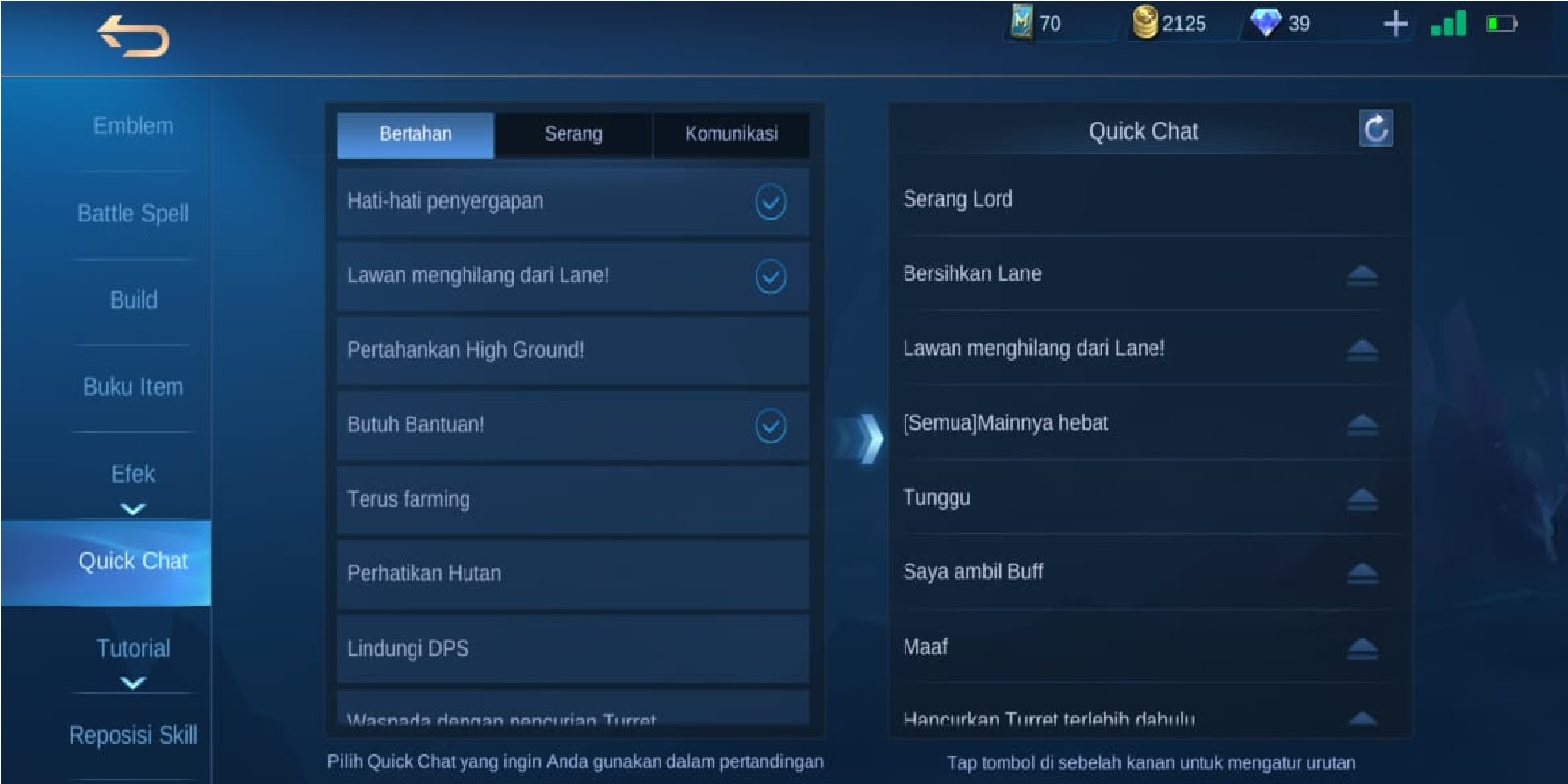
As for how to set up Mobile Legends chat, you can do it through the following discussion:
Quick Battleground Chat Settings
Quick battleground chat is practical words provided instantly by Mobile Legends in the game, there are lots of chats or words that can be used in this quick battleground chat but before determining what words will be used in the match we must do the chat settings first. And here are the steps for setting up a quick chat battleground
- First of all, open the Mobile Legends game application.
- On the Mobile Legends lobby page, please select the Prep (Preparation) menu.
- After that select the Quick Response option.
- Then select the Quick Response option
- When you are on the Battle Chat page, you can see that there are several chats listed, these chats will be used as instant messages in battle. If you want to change the following chats with other chats, you can click the replace option.
- Then the Custom Chat page will automatically appear here where there are chats to defend, attack, communicate, please specify which chat you want to use by clicking directly on the chat column listed.
- Done.
Show Chat Mode
This setting is very important because by displaying Chat Mode, we can automatically use communication modes such as quick chat message access, text chat translation access to translate chats, battleground voice chat to communicate via voice. And here’s how to do it:
- First, please open the Mobile Legends game.
- Tap Settings in the upper right corner.
- Here, Tap the basic or basic option.
- Scroll down then select what mode you want to adjust in the match by sliding on to turn on
- and off to turn off.
- Done.
Writing Chat in Match
Writing chat in a match is a direct message that we can use to write text messages to teammates or the opposing team when the match is in progress. Accessing this feature can only be done when a match is in progress, while to use it you can follow these steps:
- When in Match, Tap the message icon on the right
- Then click the three-dot chat icon at the bottom.
- Tap the word “Team” if you want to write to team members, but if you want to write also to
- your opponent you can tap the word “All”.
- After that the keyboard will automatically appear on the smartphone, here please write
- what message you want to write in this match.
- Done.
Deactivating Chat in Match
Disabling text chat is done to avoid writing toxic, and also rude, when the match is being held. So to disable this text chat you can follow these steps:
- Please log in to the Mobile Legends game.
- Then enter the match mode, both classic and rank.
- After being in the match we can see the score menu, please tap the score menu.
- After that, in this score section, please select which player you want the text message to be
- turned off by tapping on the icon with the message logo
- Automatically the text message of the person you choose will not appear in this match.
- Done.
Chat Battle Emote Settings
Battle Emotes are usually used to accelerate when you beat your opponent or just express yourself. There are various battle emotes that you can get in the Mobile Legends game. So here’s how to set it up.
- First log in to the Mobile Legends game.
- Then go to the Prep menu and look for the Effect menu and click Battle Emote.
- There will be several battle emotes that you have.
- Next, please click on the battle emote, and then click use, then the battle emote will be directly entered into the menu on the right.
- To delete a battle emote, you just need to click the emote you want to delete on the right.
- Done.
With the chat settings in this Mobile Legends game, of course you will not worry about miscommunication with teammates and will increase your teamwork when playing.
That’s how to set up a Mobile Legends chat, hopefully this information can add a reference for Mobile Legends players, thank you for listening to this discussion to the end. See you! Keep practicing, play wisely and don’t become a toxic player!
Don’t forget to follow our social media on Instagram

